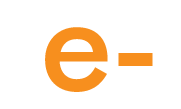 Canon Photocopiers, Advanced Technology and Photocopier FeaturesAfter purchasing a Canon Photocopier you may want to benefit from its advanced scanning features. These features can help you save on printing and the environment. Learn how ...
By: A.Brook Jan. 10, 2012 - PRLog -- From starting off looking at the latest Canon Photocopiers and then purchasing a Canon photocopier, you may want to benefit from its advanced scanning features. These features can help you save on printing and the environment. When you first have your Canon Photocopiers installed you may have this feature setup and installed for you, but a majority of customers are asked to pay for this feature. For Photocopiers for sale, in our experience we have see lot of photocopier companies charge high amounts of money for this service.
If you prefer to read up more on other photocopiers e-solutions offer please visit our website. This document will explain how its done saving you money on unnecessary chargeable engineer callouts. Setting up Scanning to a shared folder: Firstly you will need to create a folder on your network or computer that you would like the documents sent to. The folder needs to be enabled to be shared and the required users need assess to it so that it will show up on the Canon photocopiers network screen. One touch buttons are very useful if you have only a few send keys activated. • Click additional key (looks like a head with a star inside) • Address book setting key • One-touch buttons • Select a number e.g. 1 • Now select Register/edit • Select file • Please name the button • Please name the one-touch name • Select user, and enter user name • Select password and enter password, this will need to be done twice • At the top please change protocol to WINDOWS (SMB) • Now click browse at the bottom right • Find the folder you created to be share. You do this by selecting the appropriate name then clicking on down. For Example: usually you will see you server name, click pass this you will see a network folder and so on till your folder is displayed. • Once this has been done select ok, then done till you are back on the main screen. Now click the send key, and then click the one-touch button key, you should now see the button you created. Setting up Scanning to an email address on a Canon photocopiers: To do this you must enter a SMTP address in to the Canon Photocopiers. Also the Canon Photocopiers must have a valid outgoing email address, please see your IT administrator for all this information. This setting menu can be found under settings key: • Network settings • Click on the down symbol • Click E-Mail/iFax This page is where you enter your SMTP and out going email address. Troubleshooting: Common issue that stops emails from leaving the Canon photocopier is incorrect Default Gateway and DNS. Make sure your IT administrator has set these up correctly. I hope this helps. Please visit my website for further tips and tricks on photocopiers. # # # e-solutions is located in the Cotswolds. We provide an unparalleled service to the United Kingdom. In today's current fast-moving environment, e-solutions is perfectly placed to provide ongoing advice and service for all your digital solutions. End
Page Updated Last on: Apr 18, 2012
|