Follow on Google News News By Tag Industry News News By Location Country(s) Industry News
Follow on Google News | 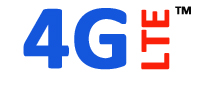 Huawei E5180 LTE WiFi Router OverviewDesign, size, controls At the beginning, I said that the most interesting thing in the router - it is the appearance, vaguely reminiscent of various things, for example, AirPort Time Capsule. The E5180 is in rectangular Hull form, with greatly smoothed edges. The upper part slightly recessed, and above it stands a large pedestal of frosted white. It has some functional and aesthetic burden: in the first case is a button and the second it is a light blue color. Button has a soft press and the average speed for using is very nice. A short press activates the backlight off, or, and long-term (more than three seconds) - Enables or disables the device itself. The ususal operation is quite convenient. On one side of the Webcube body, two indicators are located. One on the above is responsible for the mobile network, and the second, just below is for the Wi-Fi network. The second is in blue, and the top is red (in 4G) or blue (in 2G/3G). The glow does not hit in the eye during the day but is quite noticeable at night. On the reverse side, there are the standard Ethernet-connector and a RJ-11 port for connecting VoIP phones. At the bottom, there is a connector for power plug. At the bottom of E5180 glued sticker with information about the key access to Wi-Fi network by default, given username and password, as well as the IP-address. In any case, I will write them here in case the sticker is removed or broken. • IP: 192.168.8.1 • User: admin • Password: admin • SSID: Huawei-E5180- • Wi-Fi Key: L8J2A871E01 (likely to be different in different devices) Blow the stick, there is a slot for microSIM-card. The slot is covered by a small plastic flap. Above the lower platform rises a little rim of padded material similar to rubber. Overall, Huawei E5180 looks great in any interior. The only thing missing is a big angle LED screen. For example, the side indicator is not always clear whether the router is enabled or not, and it is unclear what kind of signal - 3G or 4G to be connected. USING THE E5180 WI-FI ROUTER First, you need to install the SIM card into slot with support for Internet. Next, connect the power cord to the device and plug the adapter into a power outlet. The duration of the initialization is about 30 seconds, not fast. To connect to the E5180, you need to find a WiFi SSID named Huawei-E5180- With regard to the WiFi coverage range, according to the manufacturer, it is about 250 meters along the line of sight. In practice, I can say that the E5180 is more powerful than Asus RT-N10P (bought only to test the functionality of Wi-Fi in the house). Huawei E5180 router distributes the Internet without problems in the apartment, even with the obstacles in front of him - two reinforced concrete walls. The official site says that Huawei E5180 router can connect up to 32 devices. I did not have so much devices to real test, but a couple of laptops, three smartphones and a few other gadgets worked tolerably well in the network. For Huawei E5180 setup, you will need a special application and a smartphone or computer. If in the PC, everything is available on the IP 192.168.8.1 with login and password «admin». Below the screenshot of the WEB-version is for settings. To configure settings using a smartphone or tablet, there is a free "Huawei HiLink" APP on Google Play. It is very simple and visually displays information about the network and router settings. Conclusion On the positive side, Huawei E5180 (http://www.4gltemall.com/ End
|
| |||||||||||||||||||||||||||||||||||||||||||||||||||